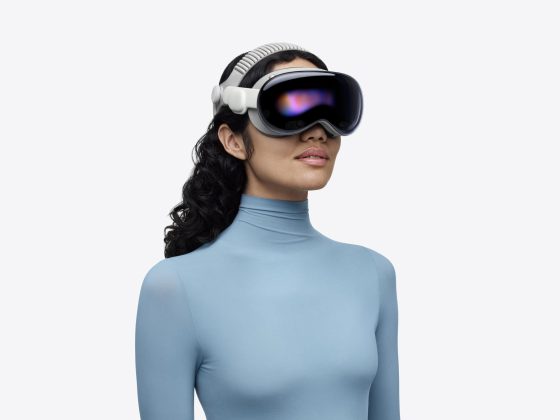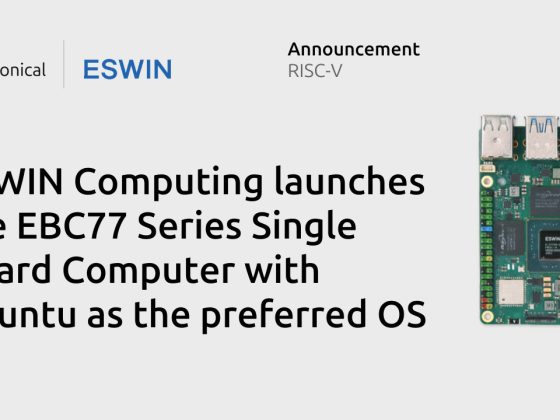Unity Tweak Tools
Type : Aesthetics and OS Control
Installation Guide :
$ sudo apt-get install unity-tweak-tool

Voko Screen
Type : Screen Recorder (Include Audio)
Installation Guide :
$ sudo add-apt-repository ppa:vokoscreen-dev/vokoscreen $ sudo apt-get update $ sudo apt-get install vokoscreen

Search for Files Manual
Type : File Searching
Installation Guide :
$ sudo apt-get install gnome-search-tool

WPS Spreadsheets
Type : Spreadsheet
Installation Guide :
Download the installer at : http://wps-community.org/downloads

WPS Writer
Type : Documentation
Installation Guide :
Download the installer at : http://wps-community.org/downloads

WPS Presentation
Type : Slideshow Presentation, Useful for drawing too
Installation Guide :
Download the installer at : http://wps-community.org/downloads

XMind
Type : Mindmap
Installation Guide :
a. Download the installer at http://www.xmind.net/download/linux/ b. Extract the zip file c. Open the directory, navigate to XMind_amd64 for 64-bit architecture or XMind_i386 for 32-bit d. Double-click the XMind application

Git Kraken
Type : Repository Management for Git
Installation Guide :
$ https://support.gitkraken.com/how-to-install dpkg -i gitkraken-amd64.deb

TortoiseHG
Type : Repository Management for Mercurial
Installation Guide :
$ sudo add-apt-repository ppa:tortoisehg-ppa/releases $ sudo apt-get update $ sudo apt-get install tortoisehg

Shutter
Type : Desktop Screenshot
Installation Guide :
$ sudo add-apt-repository ppa:shutter/ppa $ sudo apt-get update $ sudo apt-get install shutter

Genymotion
Type : Android Emulator
Installation Guide :
Prerequisite : VirtualBox is installed
a. Download the Genymotion for your Linux package at https://www.genymotion.com/download. You will need to sign-up to be able to continue. b. $ chmod +x <Genymotion installer path>/genymotion-<version>_<arch>.bin c. $ cd <Genymotion installer path> ./genymotion-<version>_<arch>.bin -d <Genymotion installer path> d. $ cd <Genymotion installer path> e. ./genymotion

Slack for Ubuntu
Type : Communitation
Installation Guide :
a. Download the installer at https://slack.com/downloads/linux b. Install the debian package using dpgk -i <slack-installer-deb>

Sublime
Type: Text Editor
Installation Guide :
$ wget -qO - https://download.sublimetext.com/sublimehq-pub.gpg | sudo apt-key add - $ echo "deb https://download.sublimetext.com/ apt/stable/" | sudo tee /etc/apt/sources.list.d/sublime-text.list $ sudo apt-get update $ sudo apt-get install sublime-text

PyCharm
Type: Python IDE
Installation Guide :
a. Download the installer at https://www.jetbrains.com/pycharm/download/#section=linux. Choice of Professional(Paid) and Community(Free) b. Extract the .gz file c. Navigate to the bin directory $ cd bin d. Run the application $ ./pycharm.sh
Optional: If you want to create a shortcut. Open Tools then select Create Desktop Entry…

Eclipse
Type : Java IDE
Installation Guide :
Prerequisite : Java installed.
a. Downlaod the Eclipse package at https://www.eclipse.org/downloads/? b. Extract the zipped file c. Navigate to the extracted package and run the eclipse $ ./eclipse

f.lux
Type : Screen brightness automatic control (based on time of day)
Installation Guide :
$ sudo add-apt-repository ppa:nathan-renniewaldock/flux $ sudo apt-get update $ sudo apt-get install fluxgui

Anaconda
Download the installer at https://www.anaconda.com/download/#linux
Run the installer using the following
$ sh Anaconda3-5.1.0-Linux-x86_64.sh
This will also install Python 3.5.
You can also opt to install Visual Studio Code during the installation of Anaconda
Peek
$ sudo add-apt-repository ppa:peek-developers/stable $ sudo apt update $ sudo apt install peek
Visual Studio Code
Download the installer at https://go.microsoft.com/fwlink/?LinkID=760868
Then execute the following
$ sudo dpkg -i <file>.deb $ sudo apt-get install -f # Install dependencies
MPV
$ sudo add-apt-repository ppa:mc3man/mpv-tests $ sudo apt-get update $ sudo apt install mpv
Skype
Download the installer at https://www.skype.com/en/get-skype/
Then execute the following for the Debian package
$ sudo dpkg -i <file>.deb
KdenLive
A video editing tool
$ sudo apt-get install kdenlive